How to schedule music on Sonos using the alarm feature?
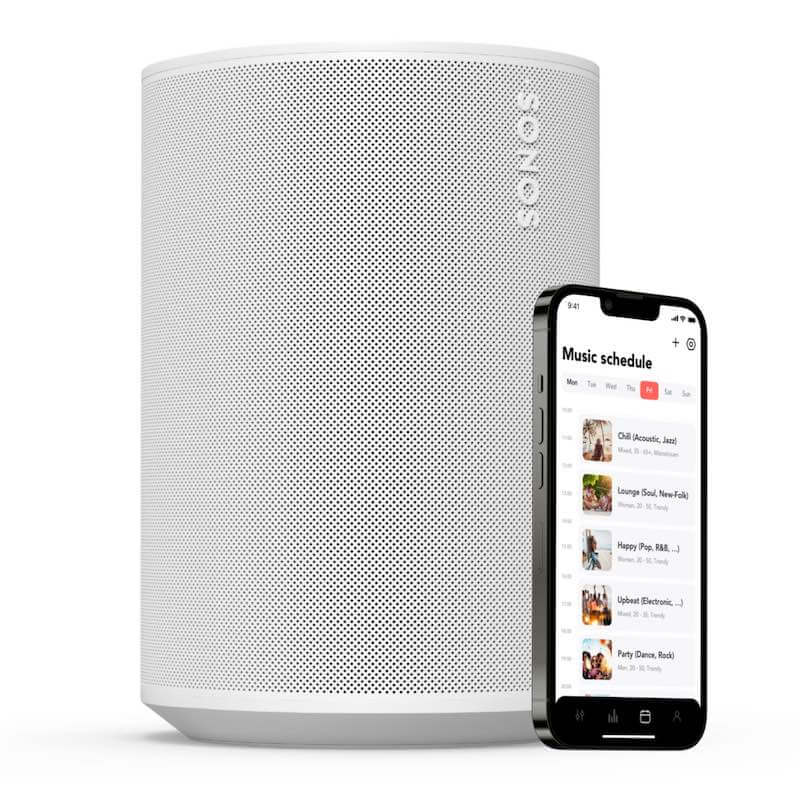
Today we reveal you, business users of Sonos, how to schedule music on your Sonos system. This powerful but secret feature of Sonos allows you to plan music in advance in your business, and simplify your daily operations. Imagine now that your Sonos system will start playing a chill music mood every morning at 10:00, automatically switch to a happy music atmosphere at 12:00 and switch again to an upbeat (happy hour like) music ambience at 17:00, before stopping the music and going to sleep mode by itself at 20:00. You always wanted this ! And now we will show you how to make this happen.
In this article we will demystify this Sonos feature by making it really simple to understand and implement. For this we will build together, step by step, a concrete schedule, that could be used by many of you in your business location.
Two common use-cases exist for business owners and managers:
Simple and repetitive schedule
When it comes to planning music in my business location, all days of the week are similar, I can simply have a music schedule for Monday and reuse it for the rest of the week.
Advanced and complex schedule
The music schedule that covers the need of my business location is somehow twisted: every day requires a different start/end time while different music moods/atmospheres should play each day at different times of the day.
In this article we will cover these two use-cases so that you can decide which strategy fits you best when it comes to quickly building a custom music schedule for your business location.
1. Simple and repetitive schedule.
This first use-case applies well to your business if
- You start time for music is similar each day of the week (e.g. at 6:00)
- You stop time for music is similar each day of the week (e.g. at 23:00)
- Each music time-slot you plan (with a set music mood/atmosphere/station) repeats on a daily basis (e.g. every day of the week, from 12:00 to 17:00, you want to play Lounge music)
Let’s build together such a straight-forward music schedule using the alarm feature within the Sonos app., step by step.
1.1. Strategy to follow
We take here as an example a simple schedule, where the music will start automatically every morning at 6:00 and stop at 23:00. From 6:00 to 12:00, one type of music mood will be played. Then a different music mood from 12:00 to 17:00. And finally a last music mood from 17:00 to 23:00, where the music will automatically stop for the night. And this daily plan will repeat every day of the week from Monday to Saturday.
We basically want to build such schedule:
| Monday to Saturday | Sunday | |
| 06:00 | Music starts | No music |
| 06:00 – 12:00 | Chill music mood | |
| 12:00 – 17:00 | Loungy music mood | |
| 17:00 – 23:00 | Happy music mood | |
| 23:00 | Music stops |
1.2. Time-slot 1(with auto-start of music)
We first start the day with a Soundsuit Chill Mood, as you know it from the Sonos UI when playing Soundsuit music. We want this music mood to start at 6:00 in the morning.
And we want the Sonos speakers to start playing it automatically, without the need to push a button.
Let’s add a first alarm of the day to start playing Soundsuit music in a Hotel Lobby, at 6am, with a Chill music mood.
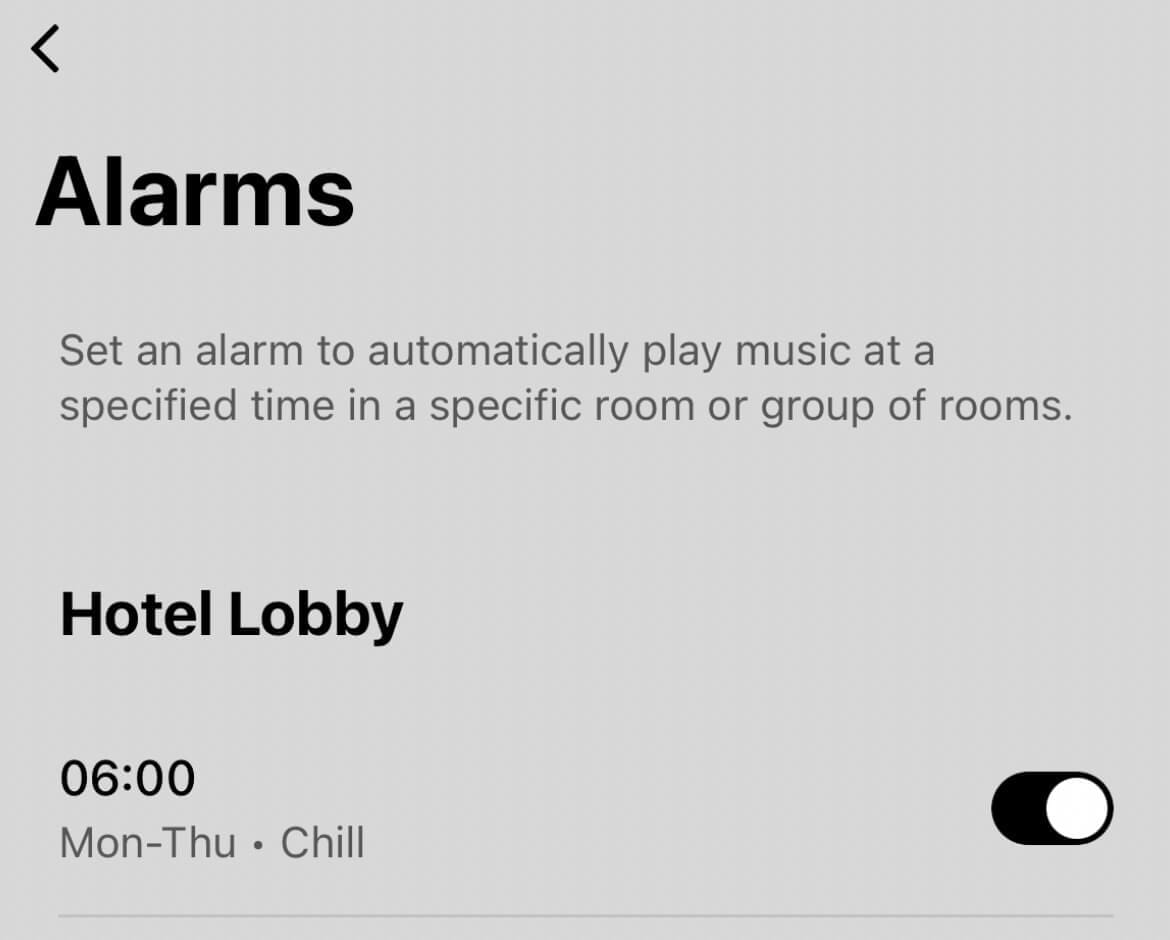
Open the Sonos app.
Select the Settings tab.
Select System.
Scroll down and select Alarms.
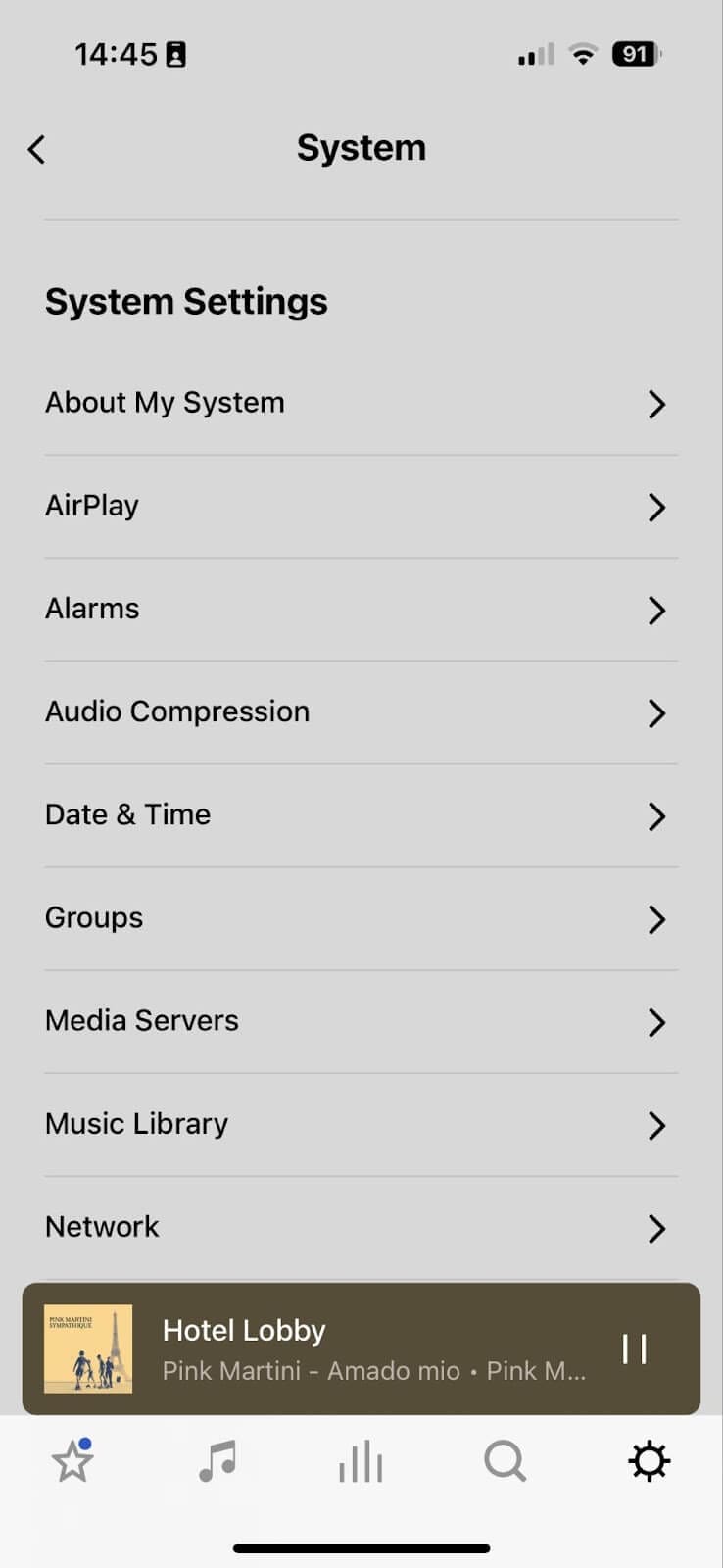
Select Add Alarm.
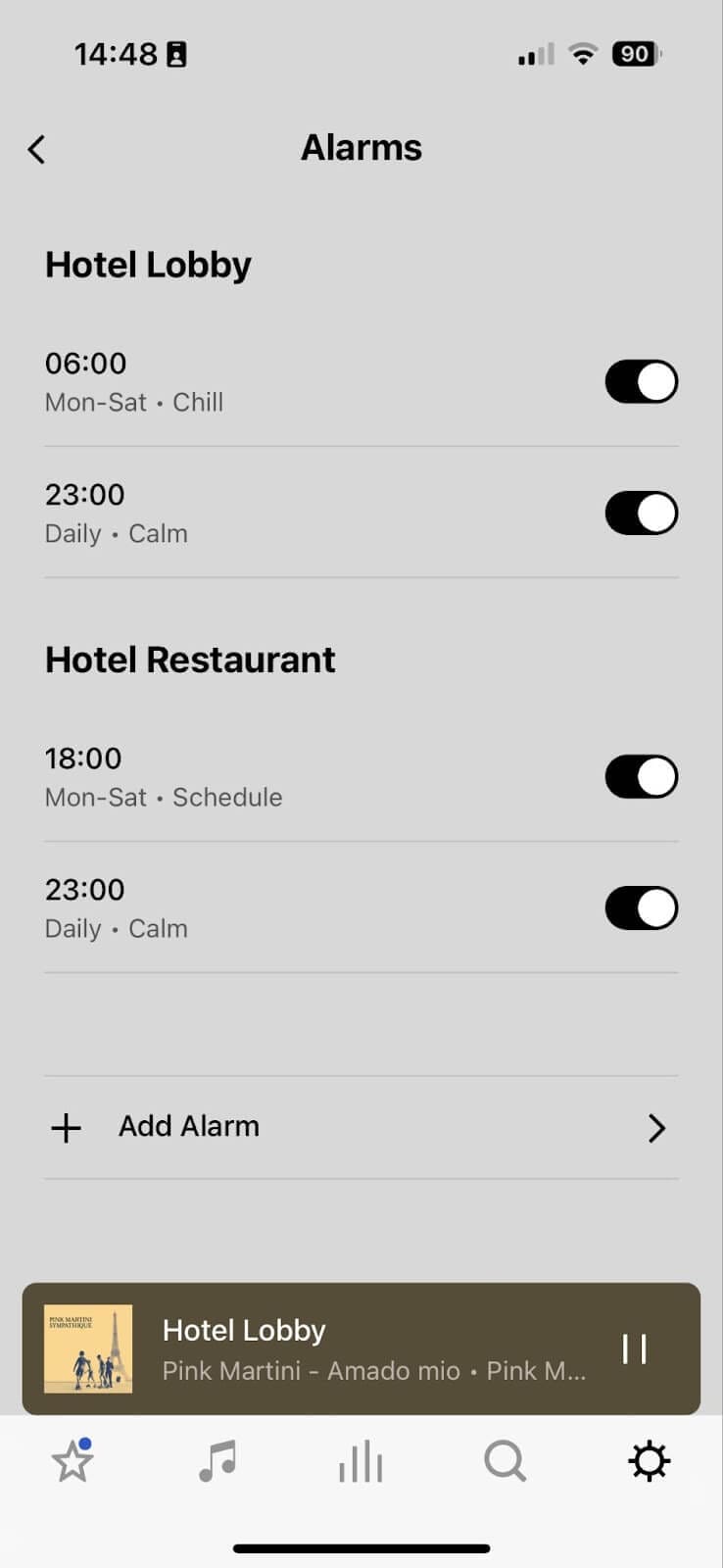
- Pick the time (i.e. 6:00)
- Pick the room you want to stream to (e.g. Hotel Lobby)
- Pick the Soundsuit music you want to play (e.g. Soundsuit Chill Mood)
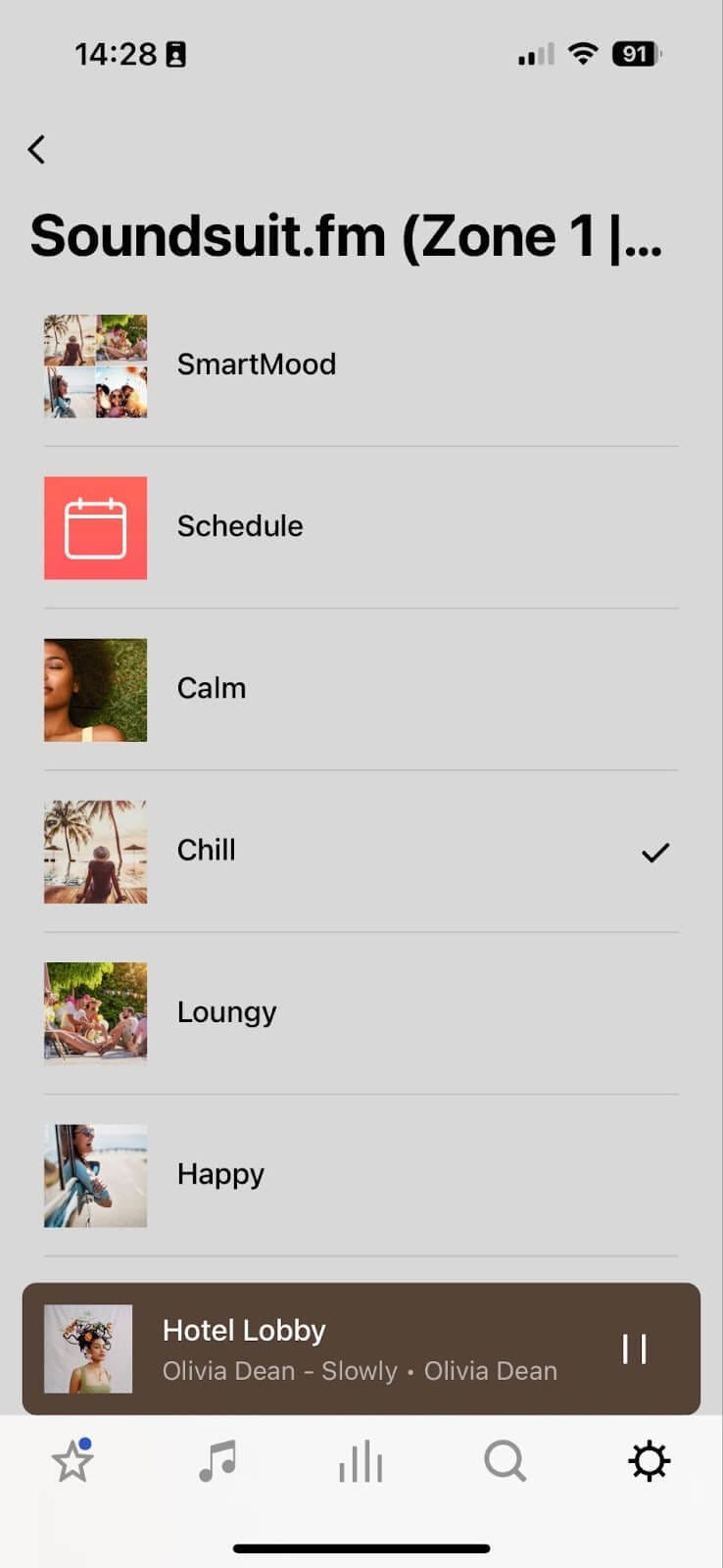
- Repeat this alarm on the days of the week you need (e.g. From Monday to Saturday)
- Set the volume of the Sonos speakers in this “room” (make a test here if you are unsure of the volume you need/want to set up)
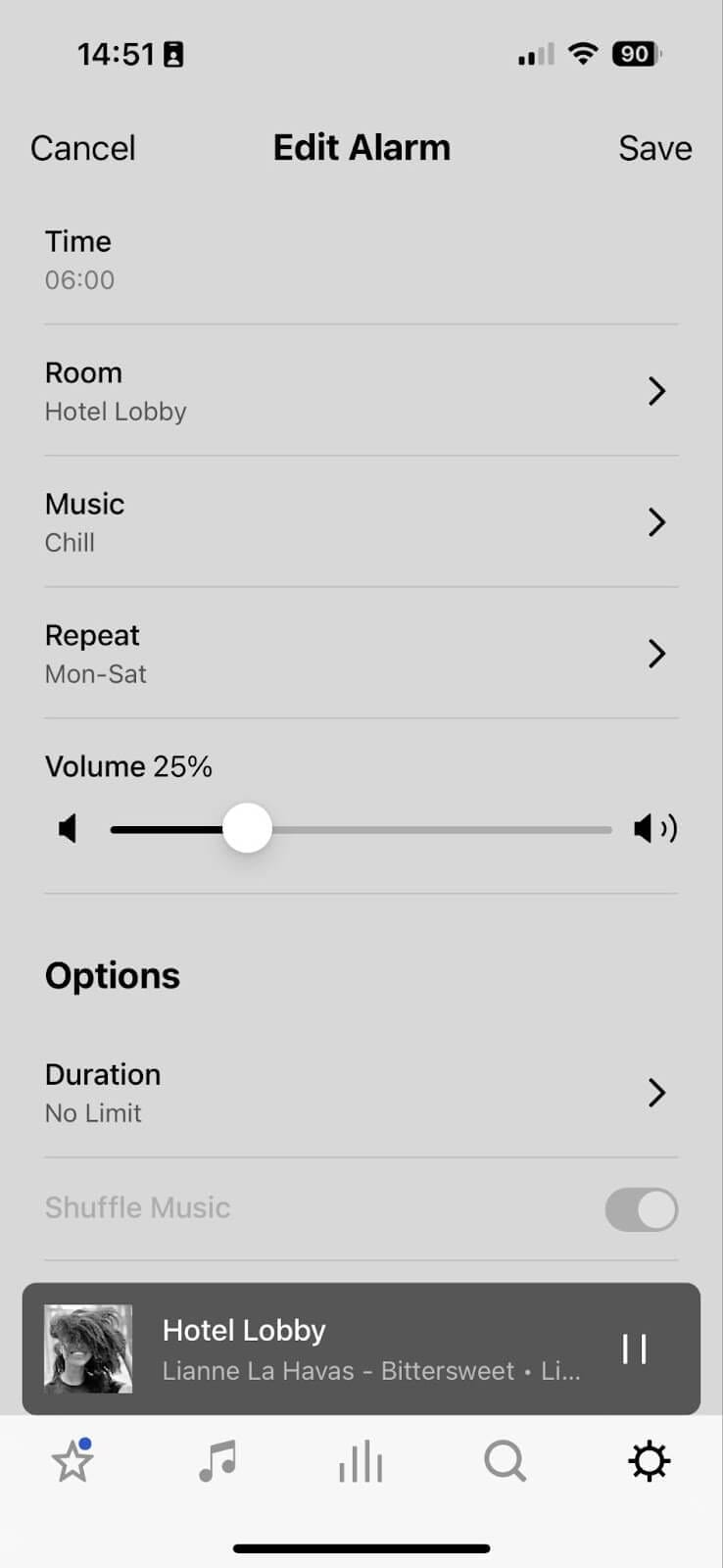
- Important trick: set the duration of the alarm to “No limit”.
Your first alarm and schedule slot (From 6:00 on) is now ready.
1.3. Time-slot 2
Let’s add another alarm to build the second time slot.
We add here a Soundsuit Loungy Mood, starting at 12:00.
- Pick the time (i.e. 12:00)
- Pick the room you want to stream to (e.g. Hotel Lobby)
- Pick the Soundsuit music you want to play (e.g. Soundsuit Loungy Mood)
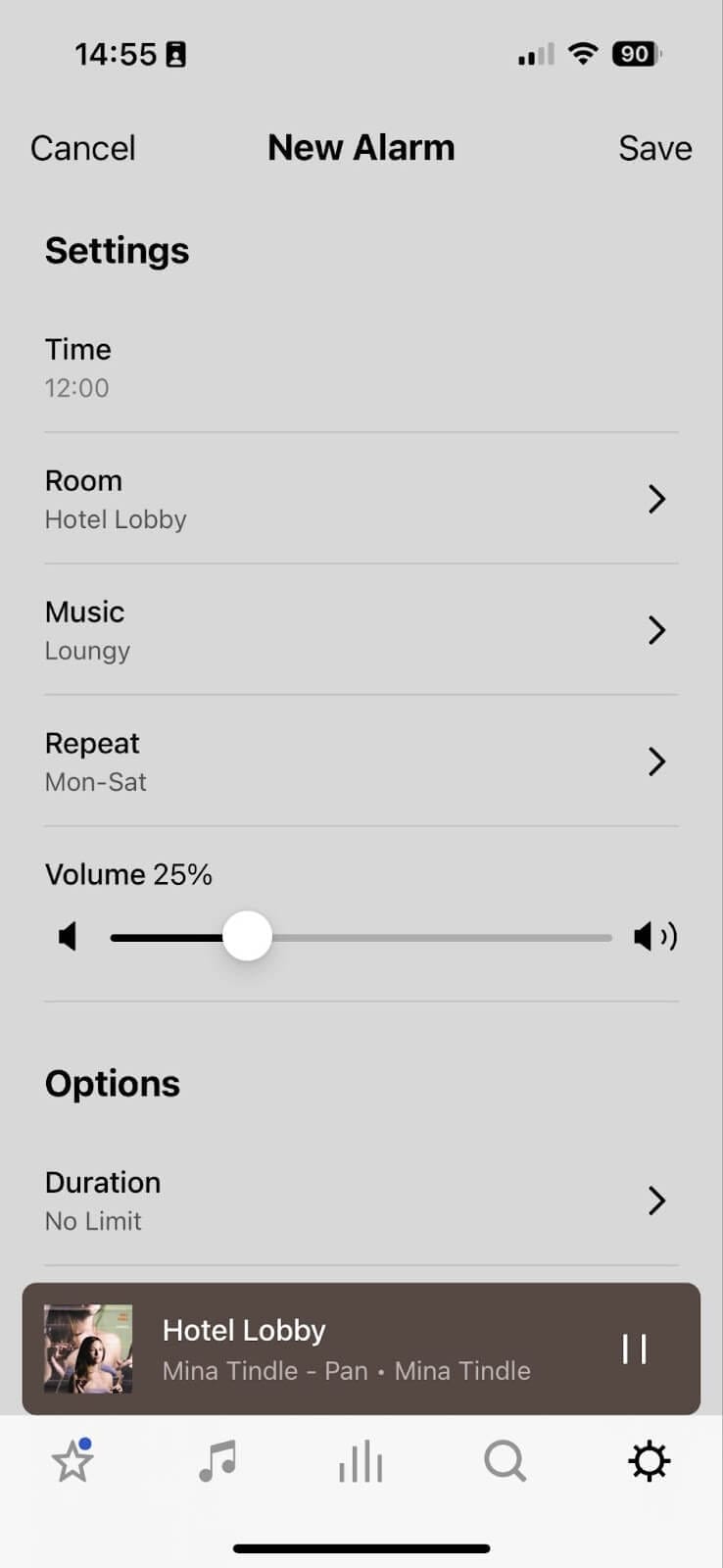
- Repeat this alarm on the days of the week you need (e.g. From Monday to Saturday)
- Set the volume of the Sonos speakers in this “room” (make a test here if you are unsure of the volume you need/want to set up)
- Important trick: set the duration of the alarm to “No limit”.
Your second alarm and schedule slot (From 12:00 on) is now ready.
1.4. Time-slot 3
Let’s add a third alarm to build the third time slot.
We add here a Soundsuit Happy Mood, starting at 17:00.
- Pick the time (i.e. 17:00)
- Pick the room you want to stream to (e.g. Hotel Lobby)
- Pick the Soundsuit music you want to play (e.g. Soundsuit Happy Mood)
- Repeat this alarm on the days of the week you need (e.g. From Monday to Saturday)
- Set the volume of the Sonos speakers in this “room” (make a test here if you are unsure of the volume you need/want to set up)
- Important trick: set the duration of the alarm to “No limit”.
Your third alarm and schedule slot (From 17:00 on) is now ready.
1.5. Time-slot 4 (with auto-stop of music)
Let’s add a fourth and last alarm to build the last time slot of the da.
We add here a Soundsuit Calm Mood, starting at 23:00, but lasting only 1 minute.
This very special short alarm will simply stop the Sonos music for this day.
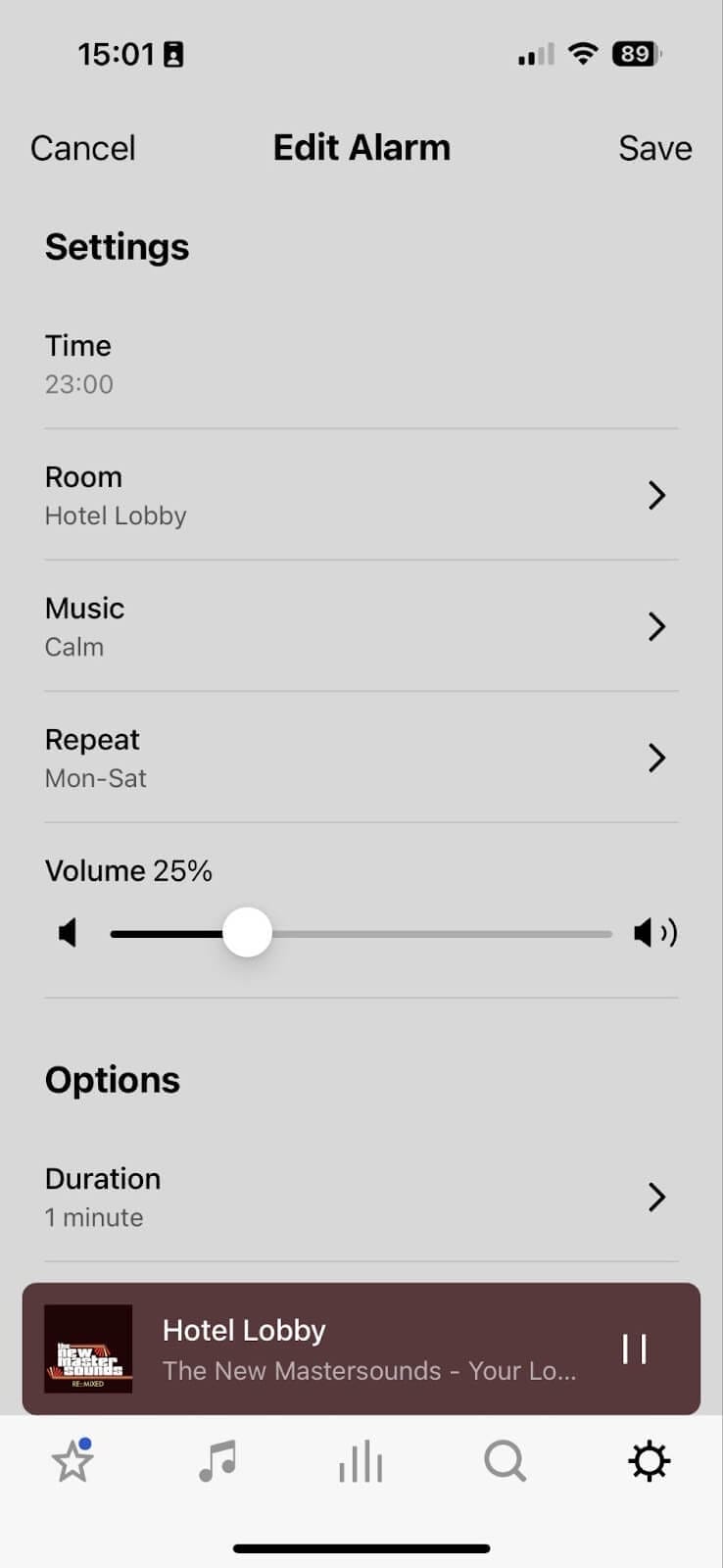
- Pick the time (i.e. 23:00)
- Pick the room you want to stream to (e.g. Hotel Lobby)
- Pick the Soundsuit music you want to play (e.g. Soundsuit Calm Mood)
- Repeat this alarm on the days of the week you need (e.g. From Monday to Saturday)
- Set the volume of the Sonos speakers in this “room” (make a test here if you are unsure of the volume you need/want to set up)
- Important trick: set the duration of the alarm to “1 minute”. This very short duration will simply make our Sonos speakers play music for one minute in this “room”, and simply stop music for the day.
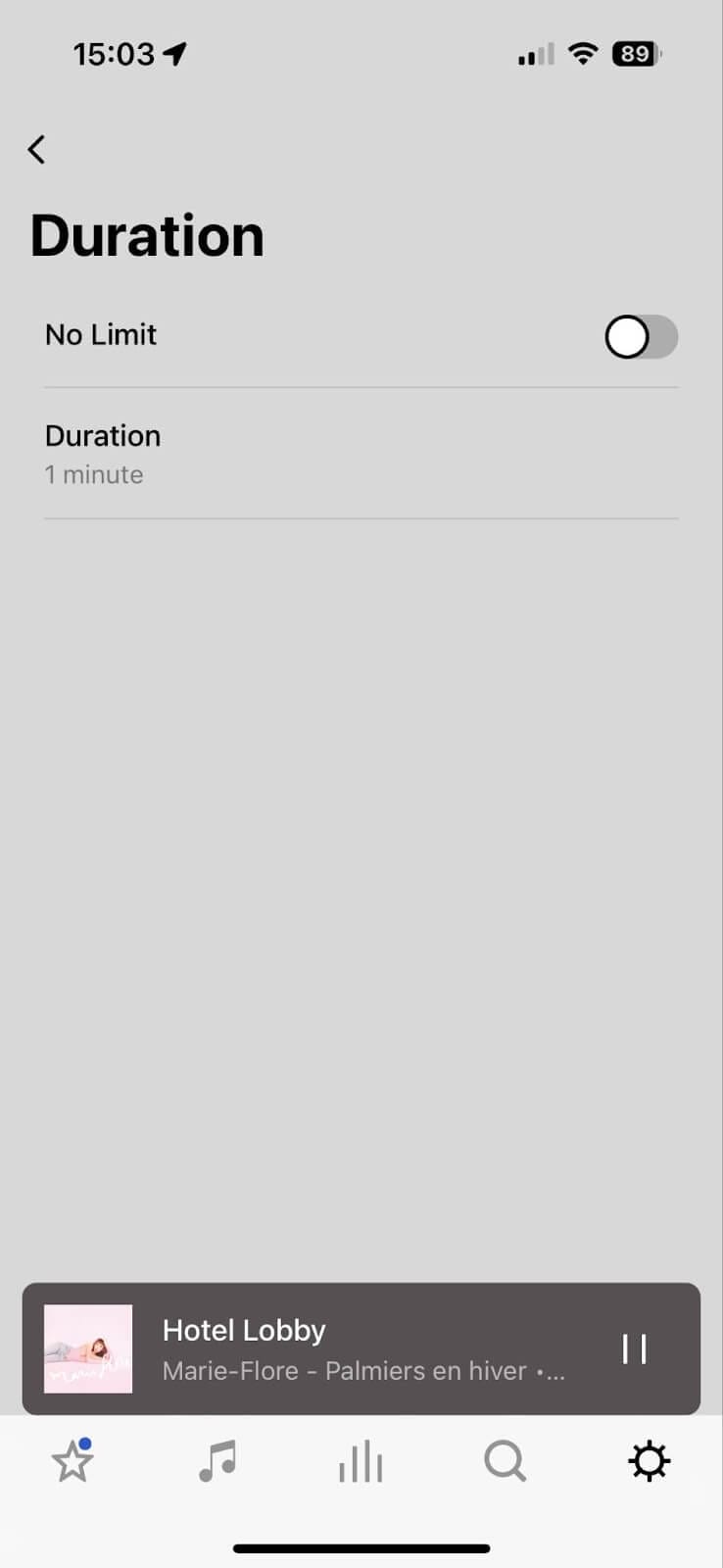
1.6. Overview of the built schedule
You music schedule on Sonos, playing Soundsuit custom moods, is now ready:
| 6:00 | Sonos devices switch automatically on in the room “Hotel lobby”.Sonos automatically starts playing the Soundsuit Chill Mood. |
| 12:00 | Sonos switches the music automatically to Soundsuit Loungy Mood. |
| 17:00 | Sonos switches the music automatically to Soundsuit Happy Mood. |
| 23:00 | Sonos switches the music automatically to Soundsuit Chill Mood. |
| 23:01 | Sonos stops playing music. |
This schedule will repeat daily from Monday to Saturday.
2. Advanced and complex schedule.
As soon as your music schedule becomes more complex, we advise you to use the Schedule feature of our Soundsuit app. The advanced integration between Sonos and Soundsuit platforms allows your Soundsuit music schedule to be played on your Sonos system, effortlessly for you.
2.1 Create a music schedule on your Sonos app
Soundsuit schedule feature (available on the Soundsuit App and Admin Dashboard) allows you to design complex music plans. You can have different music-start and music-stop times each day of a week, while changing the music direction (e.g. a station or a playlist).
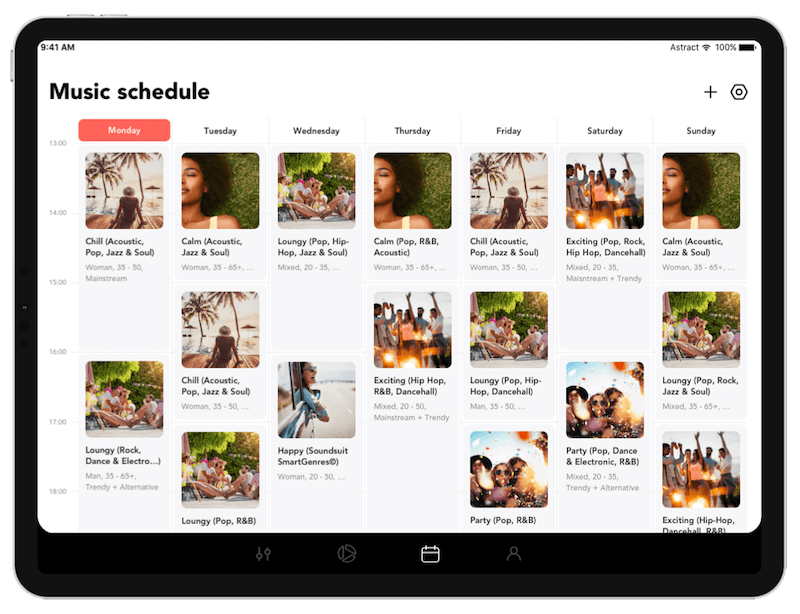
On contrary to the strategy and method used in the section 1 of this article. We will here take advantage of the full synchronisation between the Soundsuit schedule and the Sonos platform. The Sonos platform only needs to know when to start playing the Soundsuit Schedule, and when to stop playing it.
The manual operations for you within the Sonos app will then be reduced to a minimum.
2.2. Strategy to follow within the Sonos app
We simply need to indicate your Sonos system when to start playing Music Schedule on Monday, and when to stop. And repeat this for each day of the week (if you have different start time and stop time for each day of the week).
We basically want to build such schedule:
| Monday | Tuesday | … | Saturday | Sunday |
| Start time | Start time | Start time | Start time | Start time |
| Play Soundsuit Schedule | Play Soundsuit Schedule | Play Soundsuit Schedule | Play Soundsuit Schedule | Play Soundsuit Schedule |
| Stop time | Stop time | Stop time | Stop time | Stop time |
2.3. Schedule for Monday
Open the Sonos app.
Select the Settings tab.
Select System.
Scroll down and select Alarms.
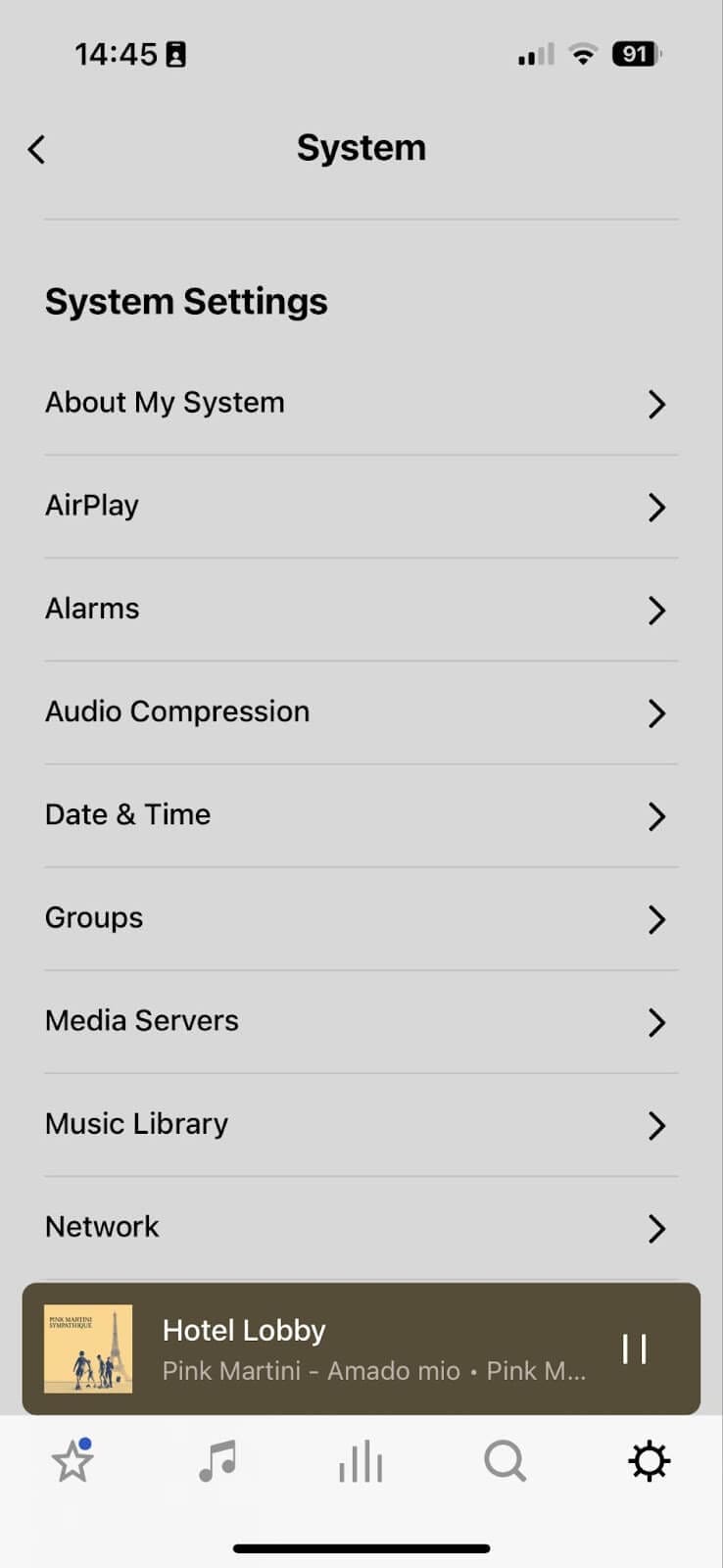
Select Add Alarm.
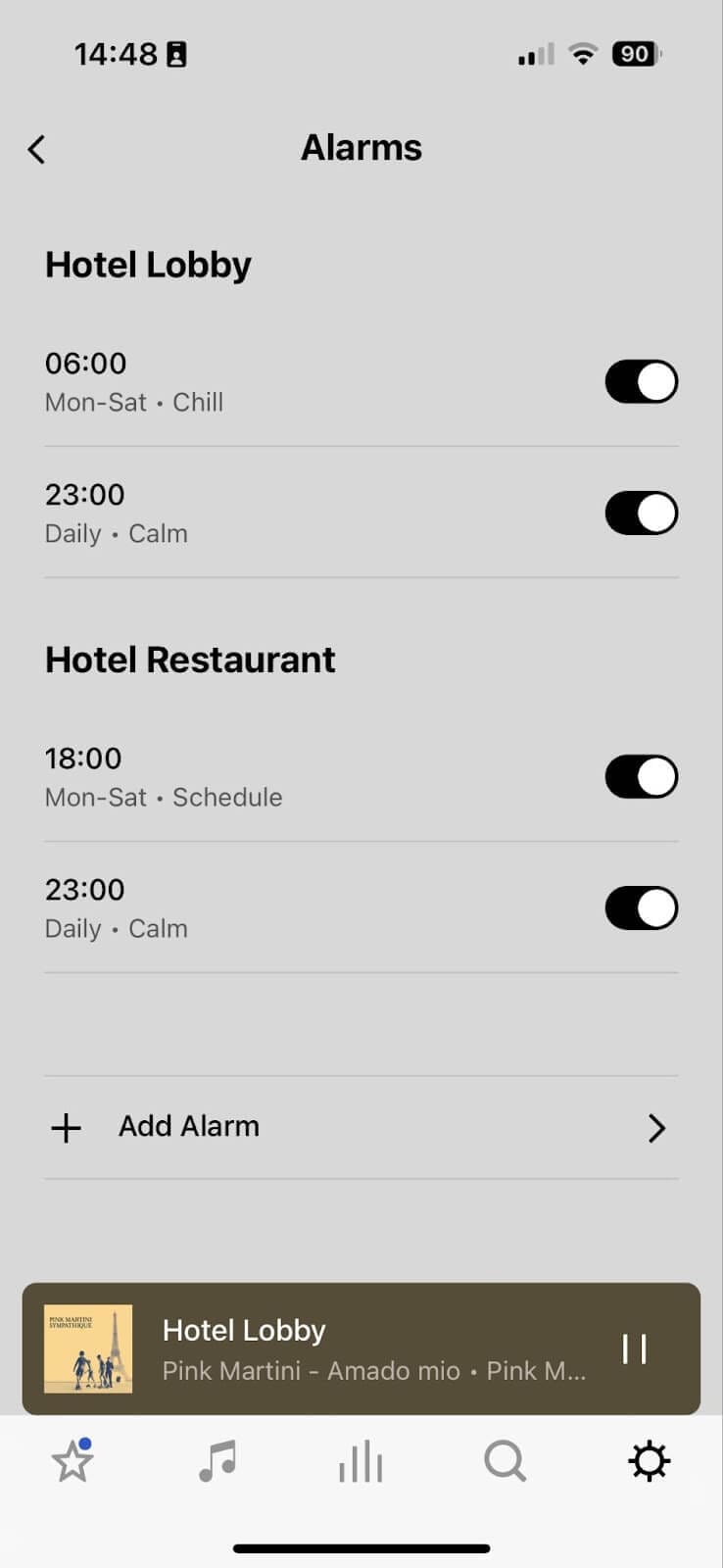
- Pick the time (i.e. 6:00)
- Pick the room you want to stream to (e.g. Hotel Lobby)
- Pick the Soundsuit music you want to play (e.g. Soundsuit Schedule)
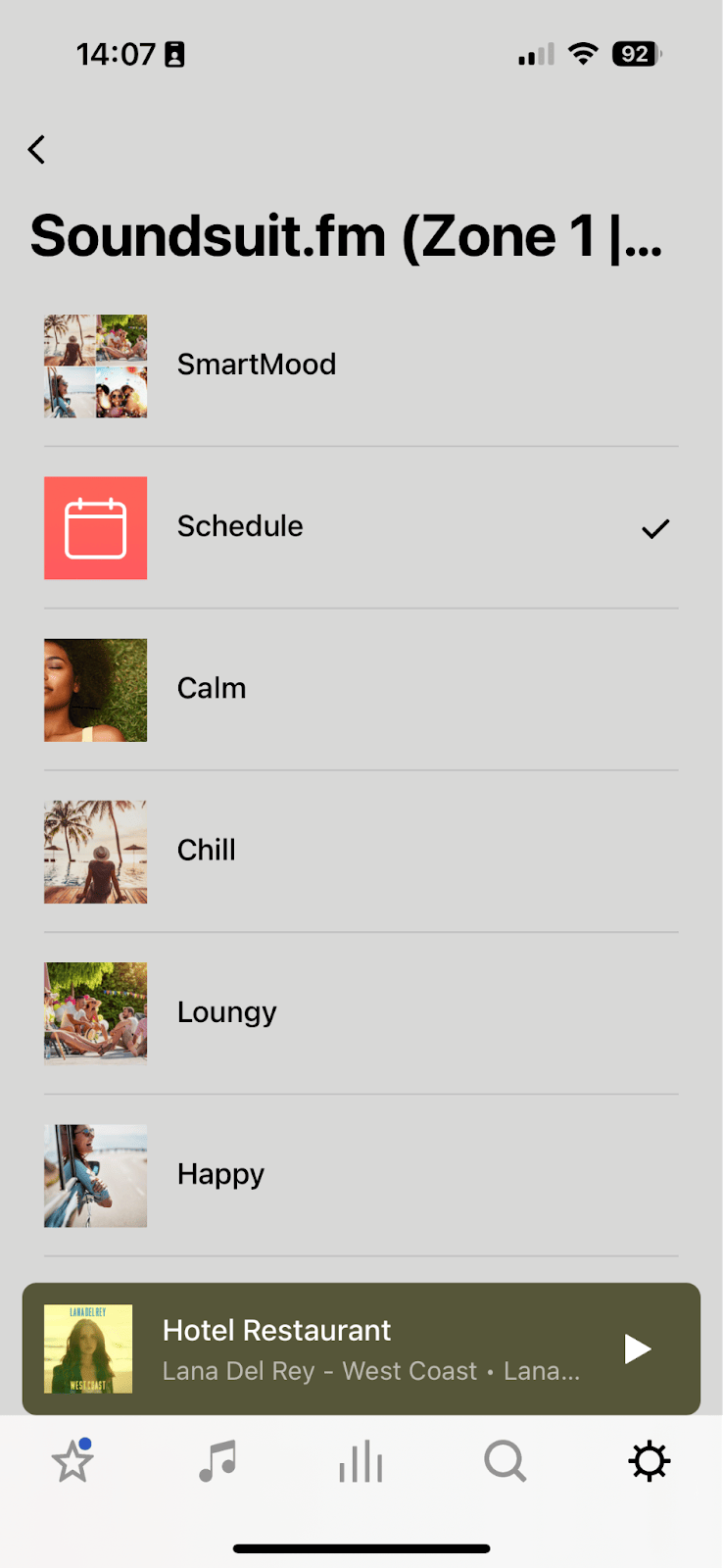
- Set this alarm for Monday only (except if you had other days of the week when you also want to start playing Soundsuit music at the same time, i.e. 6:00, then select the relevant days).
- Set the volume of the Sonos speakers in this “room” (make a test here if you are unsure of the volume you need/want to set up)
- Important trick: set the duration of the alarm to “No limit”.
Your first alarm and schedule for Monday (From 6:00 on) is now ready.
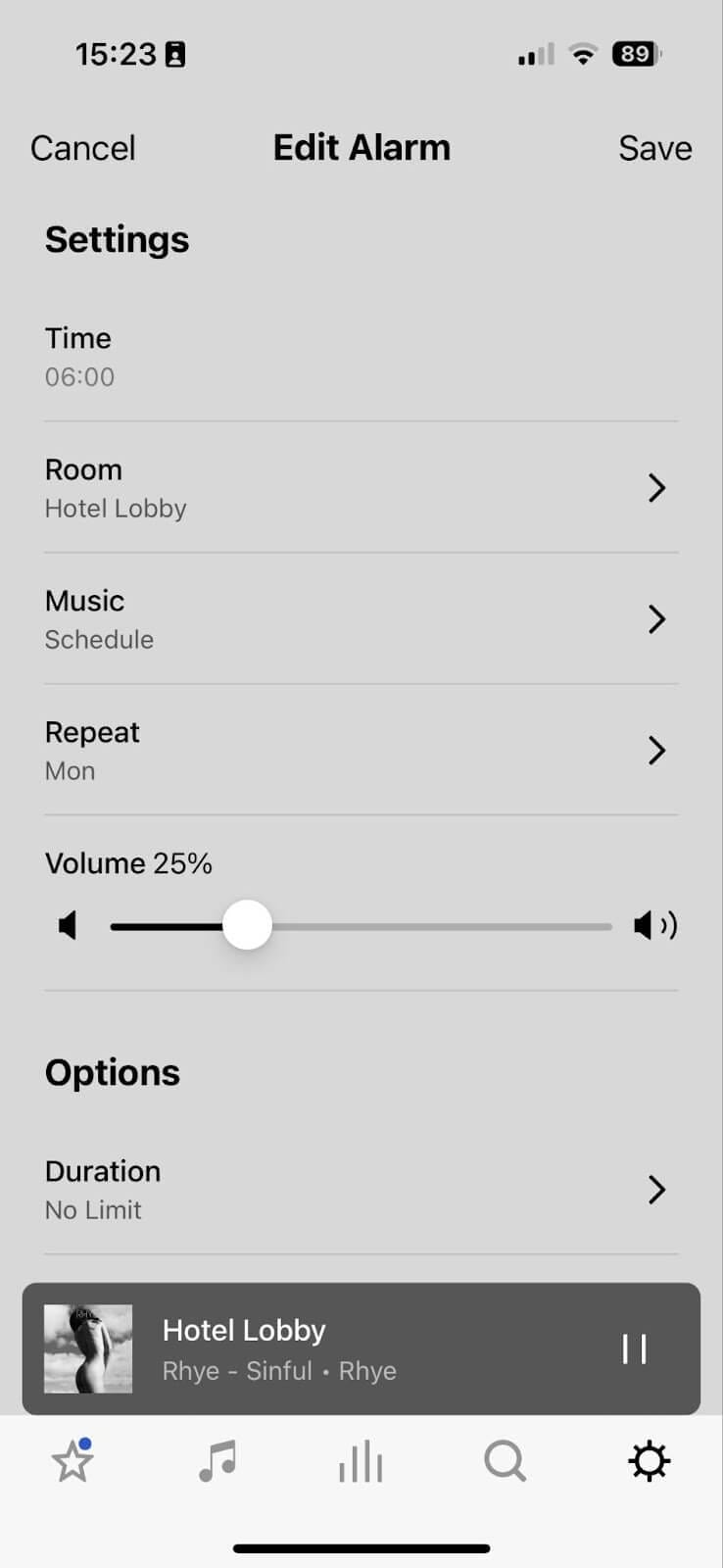
But please do not forget to schedule a 1 minute time-slot at the end of the day, to stop the music.

Let’s simply plan here a Chill music mood at 22:00, with a duration of 1 minute. This will indicate to the Sonos system to stop playing music at 22:01 for the rest of the night.
Your set of alarms for Monday, in your music zone/room “Hotel Lobby”, looks then like this within your Sonos app:
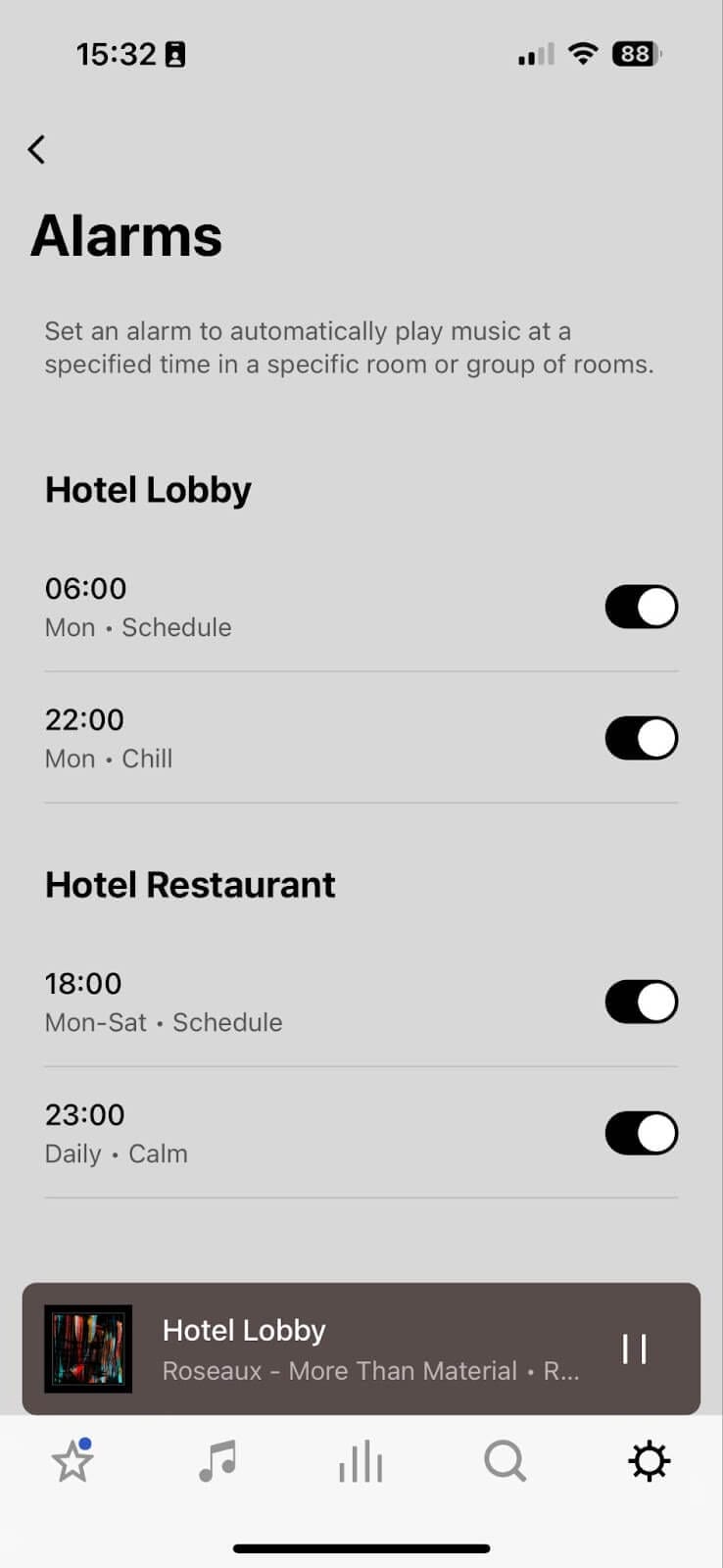
2.3. Schedule for each other day of the week
Simply repeat the method used in the previous paragraph.
Set a start time for each day of the week, with Soundsuit Schedule as the source to play. And add a minute time slot, with a Soundsuit music mood of your choice, at the time when you want the music to stop playing in the business location.
And you’re done. It’s like magic.
2.4. Example of a complete Sonos alarm set to connect Soundsuit Schedule
Using the same logic as developed in paragraphs 2.1. And 2.2., to continue to guide you through concrete examples, we now created an entire weekly schedule for a fictitious hotel lobby.
From Monday to Thursday, music will start at 6:00 and stops at 22:00. The whole change of music moods during the day will be dictated by the Soundsuit schedule (as defined on the Soundsuit app). So we will simply tell the Sonos system to stream the music with Soundsuit Schedule as a source. Easy and effortless.
| From Monday to Thursday | Friday | Weekend |
| 6:00 | 5:00 | 7:00 |
| Play Soundsuit Schedule | Play Soundsuit Schedule | Play Soundsuit Schedule |
| 22:00 | 00:00 | 23:00 |
On Friday, music will start at 5:00 and stop at midnight. And we will also use the Soundsuit Schedule as a music source.
On weekends, music will start at 7:00 and stop at 23:00. And we will again use the Soundsuit Schedule as a music source.
And this is how the result within the Sonos app looks like:
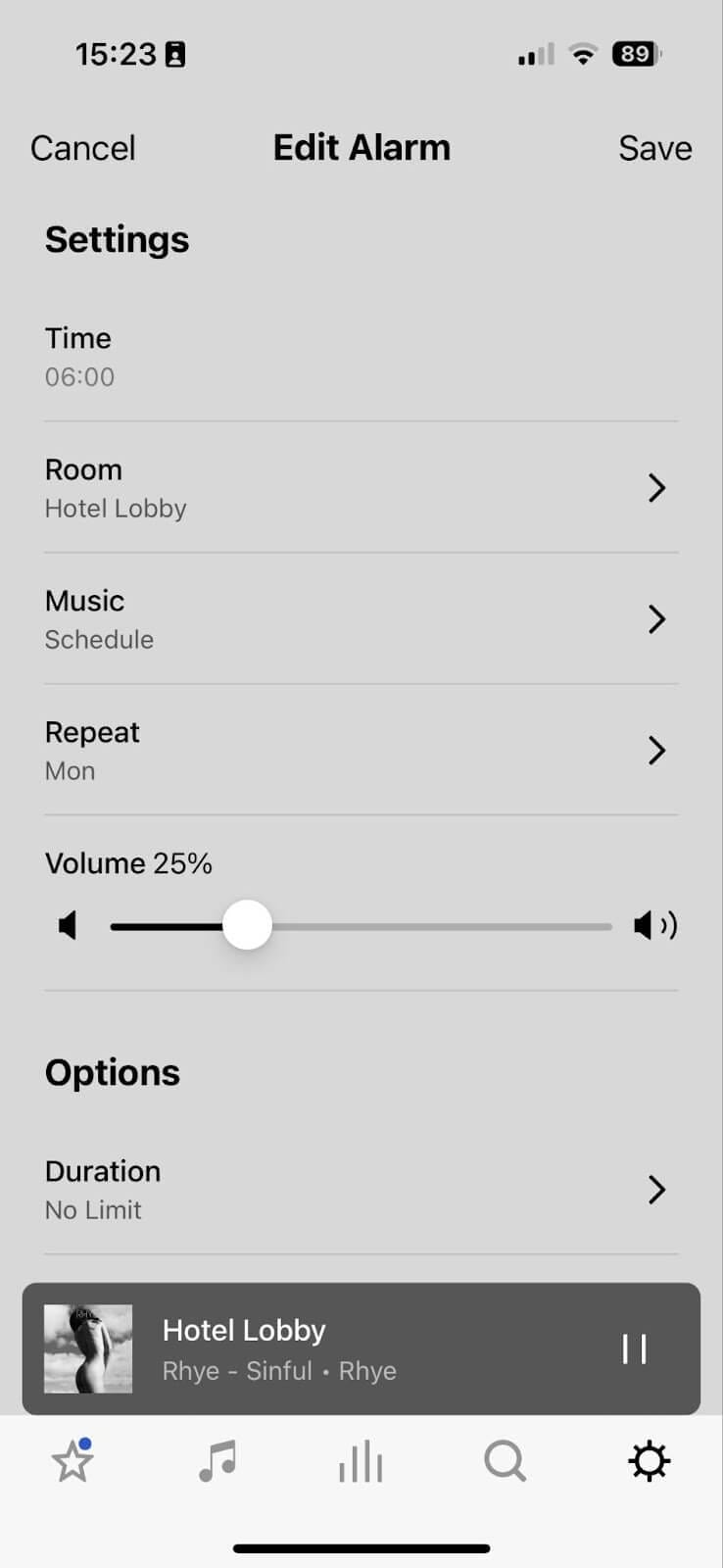
3. Conclusion
Whatever the complexity of the schedule you want your Sonos system to follow, from very simple to very advanced, Soundsuit and Sonos work together to make it easy for you. When you deal with a simple schedule, you learnt in this article how to simply create a few alarms in Sonos, and quickly build a weekly schedule. For each time slot of the schedule, the music source will be a Mood from the Soundsuit music service (that you connected to your Sonos system – see here how to connect Soundsuit to Sonos). When you deal with a more advanced schedule, you learnt in this article how powerful is the integration of Soundsuit platform in the Sonos platform: Sonos system will let you simply add an alarm to define when the Soundsuit music should start to play, and then simply connect and broadcast music along the the defined Soundsuit Schedule (the one you set up in your Soundsuit app). Straight forward, isn’t it? Learn more about scheduling music on Soundsuit here. We wish you to now easily design and implement the music plan you need to optimally engage your customers in your business.


